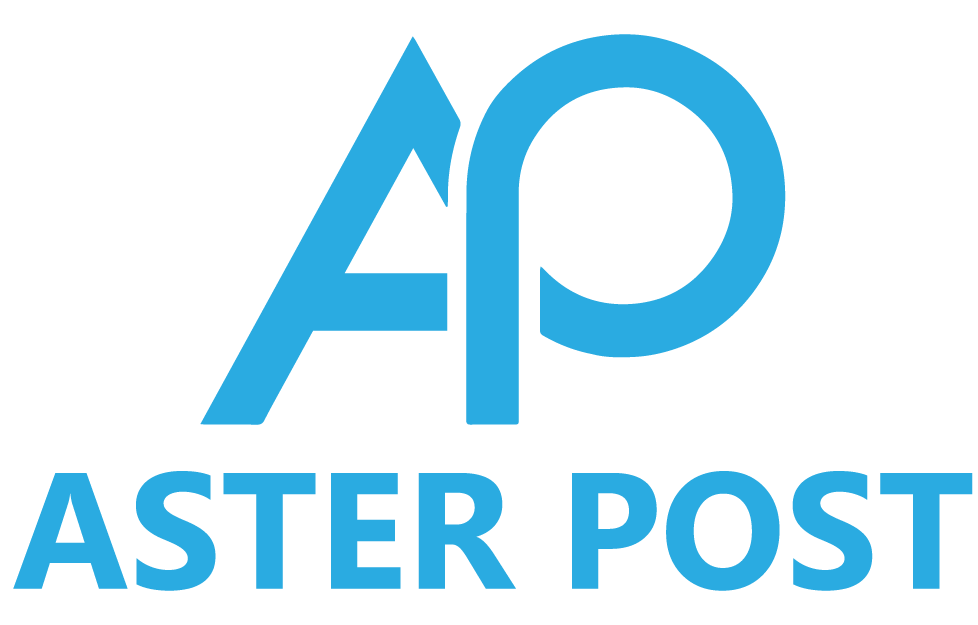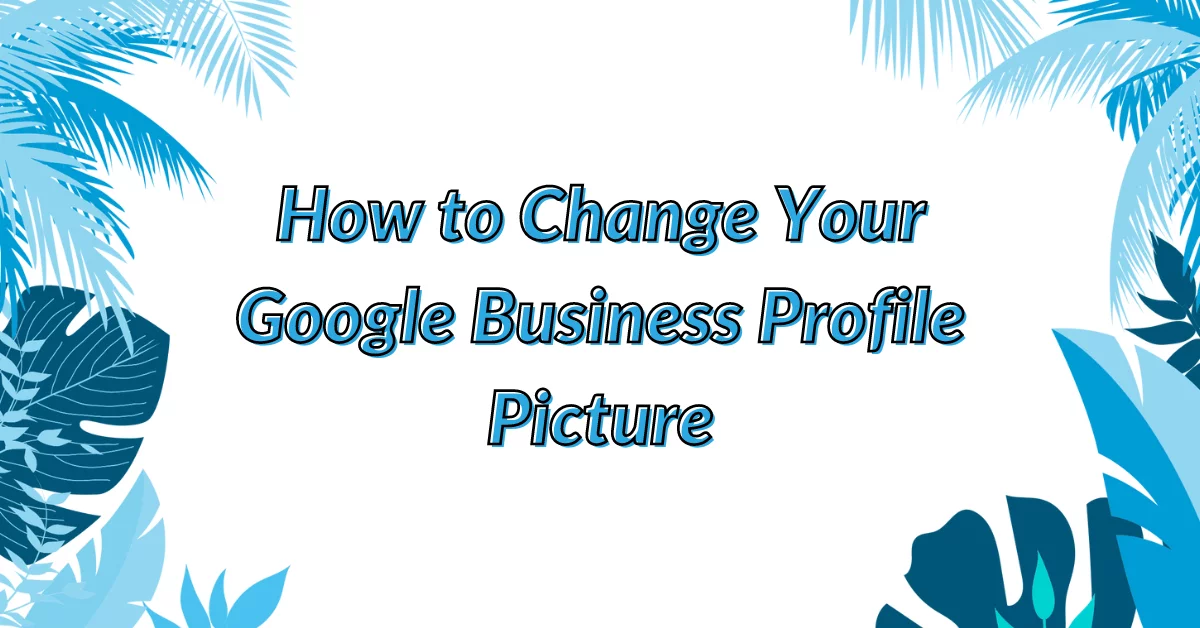Introduction
An appealing profile picture is crucial for your Google Business account. It’s often the first impression customers get of your brand. Whether you’ve just set up your account or are in the mood for a refresh, here’s how to change your Google Business profile picture.
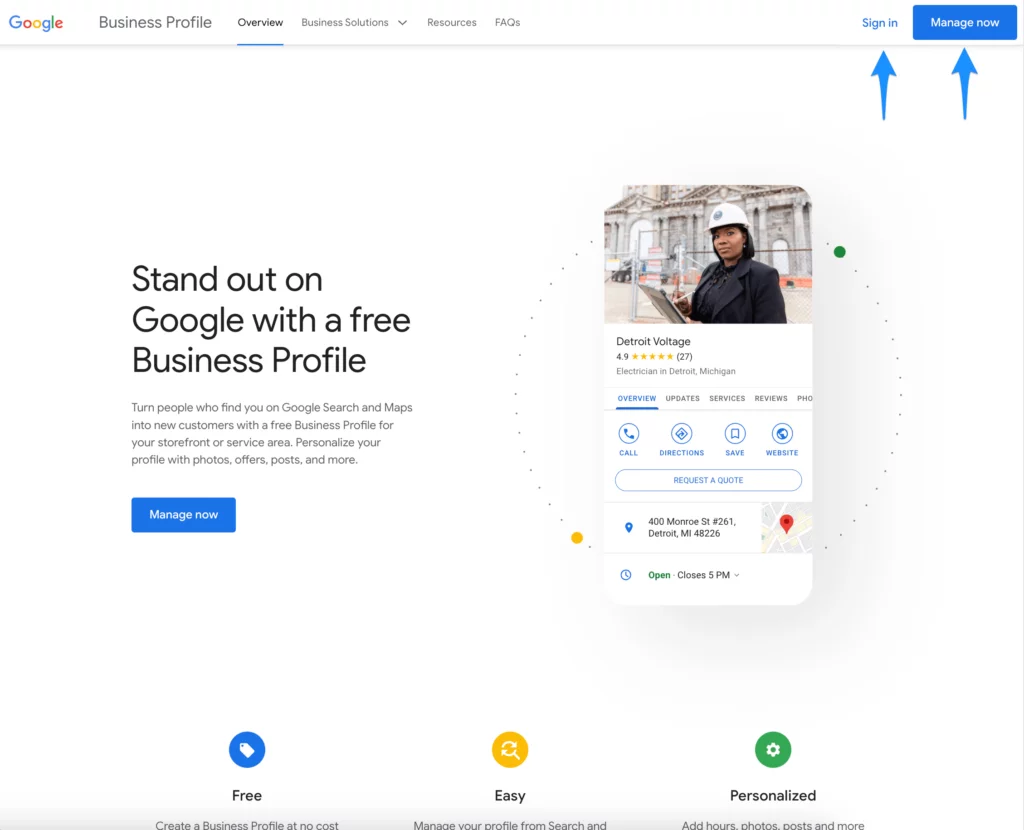
Step-by-Step Instructions
- Log In: Access your Google My Business account.
- Choose Your Business: If you manage multiple locations, select the one you want to update.
- Navigate to Photos: Go to the “Photos” section on the dashboard.
- Profile Picture Section: Locate and click the “Profile” tab.
- Upload or Change: Drag your new photo into the designated area or click to upload.
- Save Changes: After uploading, click “Save” to finalize the changes.
Conclusion
Changing your Google Business profile picture is a straightforward process that can significantly impact how your brand is perceived. Make sure to pick a high-quality, professional image that aligns with your brand values.
Remember, first impressions are lasting impressions. By updating your profile picture, you’re taking an important step in maintaining an appealing and up-to-date online presence.
FAQs
Google recommends a square image, with a minimum resolution of 250 x 250 pixels.
Yes, you can change it through the Google My Business mobile app.